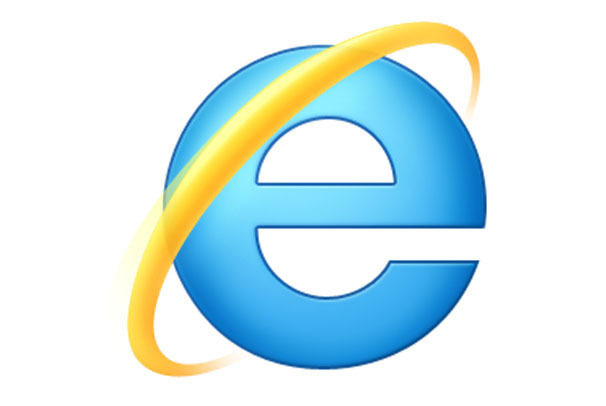
Internet Explorer. You either love it or hate it. If your a web developer like myself, the chances you are to hate it. With three different versions currently in use (that all render pages slightly differently) and a fourth in development, it can often be a nightmare getting your page to look and function correctly in all versions of IE, as well as the other major browsers.
IE6 has a notorious reputation for being the worst “modern” web browsers when it comes to supporting web standards. With a lack of support for many CSS2 features and weird behaviour with the features it does support, developing a site to be compatible with this browser can be a nightmare. IE7 tends to behave most of the time, however like it’s predecessor, I’ve found it to have issues when it comes to floats. So far, I’ve yet to have an issue in IE8 – so things are looking good for the newer versions that Microsoft are churning out.
As a general rule, I don’t tend to test site’s in IE6 when working for clients, unless they specifically request support for it. Mainly because it’s an ageing browser, and people should upgrade. There are plenty of campaigns out there to encourage developers to stop developing for IE such as http://www.bringdownie6.com/, and I fully support them.
Even if like me, you do want to test only in IE7 and IE8, there is a problem. Natively, Windows doesn’t support the installation of multiple versions of Internet Explorer – and once you’ve upgraded to a newer version, it’s pretty hard to downgrade. This doesn’t makes testing a site on versions of IE easy. Luckily, there are solutions out there that happen to be free, and best of all, here’s a little round up…
Using Virtual Machines
The easiest way is to setup virtual machines using a software package such as VMWare. This allows you to create virtual computers – then on each, you can run a different version of IE. Simple, quick and easy. Only downside is the setup time – having to install an operating system, and configure it multiple times can get time consuming.
Online Tool: Spoon.net
Spoon.net is an interesting could computing project. Once you have their plugin installed, you can run various software packages over the internet without having to install the software on your local machine. At the moment it only supports Windows (not really an issue, as you would have to be running a Windows installation anyways to test in IE), but Mac support is coming soon. Once you have the plugin installed, you can visit the Spoon website and select the application you want to run. There is support for IE6, IE 7 and IE8 as well as other browsers (Firefox, Opera, Chrome) and other software packages too. Programs are buffered to your local machine (the faster your connection, the better!) and then run as if they were installed locally.
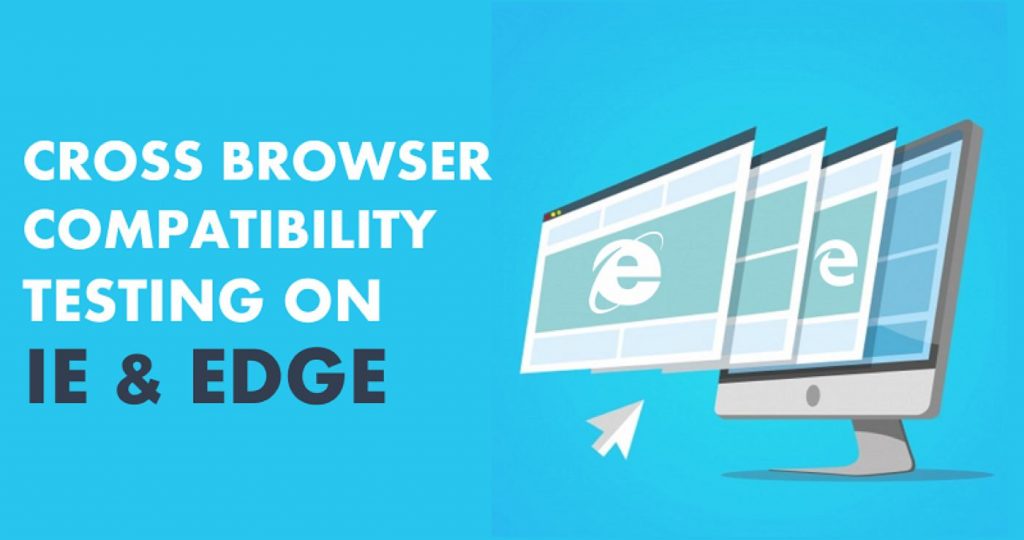
Software Package: IE Collection
This software package allows you to install every major release of Internet Explorer from 1.0 to 8.0. When running on Windows XP everything runs smoothly, and all browsers install and run successfully. However, when running on Windows 7, it doesn’t seem to allow for the installation on IE7 and IE 8 – you can only have one or the other. Also, another issue that I experienced under Windows 7 was a lack of an address bar in IE6. Whilst it’s possible to open pages by dragging and dropping into the windows, or via pressing Ctrl + O, it’s not as convenient as the address bar.
In Conclusion…
In conclusion, I feel running IE Collection on a Windows XP machine is the best option when testing web pages in IE. You can open local and remote files in all major releases of Internet Explorer on your local machine. It’s quick and easy to setup, and best of all it’s free. If your not running Windows XP, I’d recommend using the Spoon.net online tool.